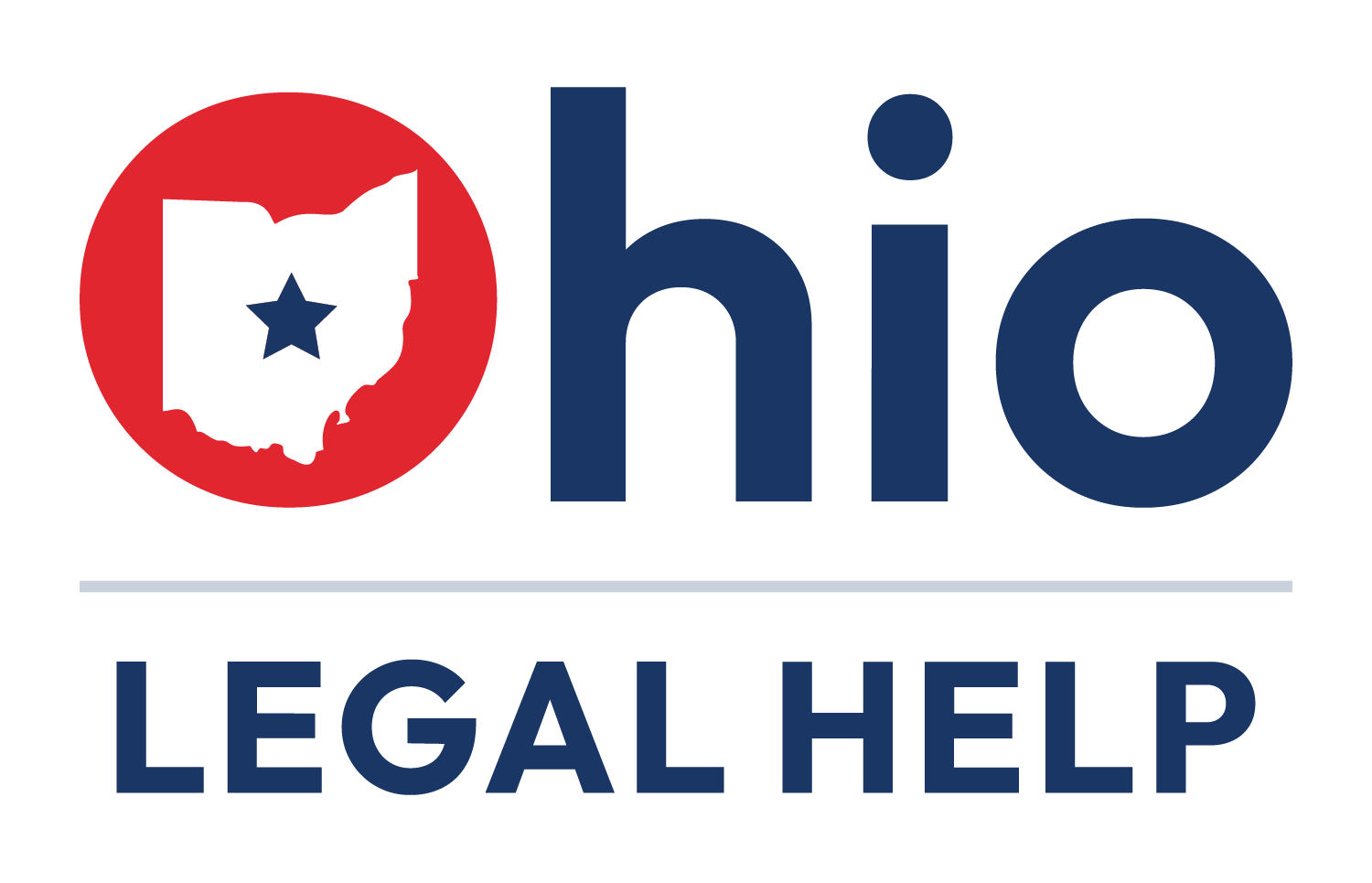Using Text to Speech (TTS)
What is TTS?
Text-to-Speech (TTS) reads text out loud. It’s a helpful tool for people who prefer listening to text or have trouble reading.
Why Can’t I Hear TTS?
If you don’t hear anything, it might be because TTS isn’t set up in your device yet. If you want TTS to read in a specific language, you might need to adjust your operating system settings to add new voices or languages. Here’s how:
On Windows:
- Go to Settings > Time & Language > Speech.
- Select the language you want to use and download the voice for that language.
- Make sure the correct language is selected for TTS.
On macOS (Apple):
- Go to System Settings > Accessibility > Speech.
- Click Voices and add new voices for different languages.
- Once added, you can choose which voice you want for TTS.
On Android:
- Open Settings > Accessibility > Text-to-Speech Output. It may also be under Settings > General Management > Language and input > Text to speech
- Choose the preferred language or add more languages.
On iPhone/iPad:
- Go to Settings > Accessibility > Spoken Content.
- Select Voices and download voices for additional languages.
Other Tips
- If you can’t find the setting, search “text to speech” using the search icon in Settings.
- Make sure your device’s volume is turned up.
- Check that you have the correct language installed.
- If TTS still isn’t working, try updating your browser or using another one.